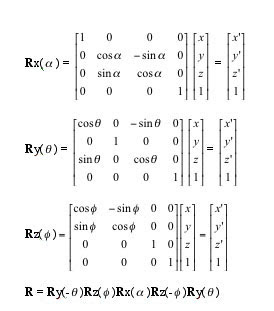|
| 6502 Processor Pinouts |
Phase I we're going to build the Tiny 6502 emulator libraries, Phase II, we're going to build a virtual hobby programmer board, like the KIM-1, to program the virtual processor, and Phase III we're going to implement a ROM like library to allow the Tiny6502 emulator to run NES code. So why write a virtual emulator?
Because it beats the hell out of wire wrapping circuits any day!
 |
| Wire Wrapped NES Development Board |
The 6502 is a simple processor, it made Jobs and Wozniak very wealthy nerds in the 70's and 80's. Steve Jobs went on to become the icon of the computer nerd and he had countless millions. I don't think I 'll make millions of my Tiny 6502 virtual processor, that ship has sailed. However, in returning to my design mindset, I was going to first write code to emulate the accumulator and general purpose registers. Then it donned on my I would need memory to fetch and write to. So I next anticipated writing a memory library for the Tiny 6502. As I did more research on batting back and forth between the accumulator and general purpose registers, or writing the memory lib, it suddenly made more sense, after some research, to write the code for the 6502's status register first. Why? Well, because operations of the 6502 processor depended on states in the status bit register, which affected the operations in the accumulator and the X and Y general purpose registers.
 |
| 6502 Microprocessor Architecture |
The NES Dev Wiki has a fairly good explanation of the status register, sometimes called the P, for the Processor Status register. The task at hand, and our goal for coding, is outlined very clearly in this online article I found over at the Atari Archives.
 |
| Processor Status Register Bits |
Toggling Bits in Javascript
I had to brush off my TTL logic skillz from days of old. But I managed to create a simple library for this. I needed a library to set an individual bit and at location n. I also needed to clear a a bit at location n. Finally I needed to test a bit a position n to determine if the bit was set. For a good refresher on simple bit toggling, read low level bit hacks you absolutely must know. I used this article to write my bit_lib.js library.Setting Bits in Javascript
Here is some basic TTL logic, or to a programmer, bitwise logical operations, we will need to understand in order to set bits. From the low level bit hacking article, in order to set a bit we must perform the following procedure in our software.
In order to set bit at position n in a binary number we must create a binary mask. The binary mask is created by shifting bits n times to the left to reached the desired bit.
1<<0 00000001
1<<1 00000010
1<<2 00000100
1<<3 00001000
1<<4 00010000
1<<5 00100000
1<<6 01000000
1<<7 10000000
If I want to set bit 5 in binary number, I must create a mask by rotating bits left 5 times.
bit mask for bit 5: mask = 1<<5 = 00100000
As an example, let's set bit 5 in the binary number 1000 0000 (128 base 10 - decimal).
1000 0000 128 decimal
We will need our bit mask for bit position 5, from the table above.
0010 0000 1<<5
With these two values we will now set bit 5 in the binary number 128, using a logical OR operator.
Let's apply the logical OR to our example of setting bit 5 in the binary number (128 deicmal).
The logical OR is represented in javascript with the "|" operator. I am using the TTL logical OR table above to determine the output of the operation.
1000 0000 128 decimal
| 0010 0000 1<<5 (bit position 5 mask)
------------------------------------------------
1010 0000 -this is the resulting binary number (160 decimal)
Our coding task for this is the following:
1. Create a mask for bit position n.
mask = (1 << bit position)
2. Carry out a logical OR on the mask and the bits.
binary number | mask;
3. Simplify the operation,
binary number | (1 << bit position)
The javascript code for setbit(), from the bit_lib.js, library is shown in Listing 1.
In order to set bit at position n in a binary number we must create a binary mask. The binary mask is created by shifting bits n times to the left to reached the desired bit.
1<<0 00000001
1<<1 00000010
1<<2 00000100
1<<3 00001000
1<<4 00010000
1<<5 00100000
1<<6 01000000
1<<7 10000000
If I want to set bit 5 in binary number, I must create a mask by rotating bits left 5 times.
bit mask for bit 5: mask = 1<<5 = 00100000
As an example, let's set bit 5 in the binary number 1000 0000 (128 base 10 - decimal).
1000 0000 128 decimal
We will need our bit mask for bit position 5, from the table above.
0010 0000 1<<5
With these two values we will now set bit 5 in the binary number 128, using a logical OR operator.
 |
| TTL Logical OR |
Let's apply the logical OR to our example of setting bit 5 in the binary number (128 deicmal).
The logical OR is represented in javascript with the "|" operator. I am using the TTL logical OR table above to determine the output of the operation.
1000 0000 128 decimal
| 0010 0000 1<<5 (bit position 5 mask)
------------------------------------------------
1010 0000 -this is the resulting binary number (160 decimal)
Our coding task for this is the following:
1. Create a mask for bit position n.
mask = (1 << bit position)
2. Carry out a logical OR on the mask and the bits.
binary number | mask;
3. Simplify the operation,
binary number | (1 << bit position)
The javascript code for setbit(), from the bit_lib.js, library is shown in Listing 1.
Listing 1. Setting a bit in javascript
1: /*------------------------------------------------------------------------
2: * function: setbit (bitstring, bitposition)
3: *
4: * description:
5: * This javascript function sets the individual bit in a bitstring at
6: * at bitposition in the bitstring.
7: *
8: * Example: Set bit position 2 in bit string 01111000
9: *
10: * 01111000 (120 in binary) argument: bitstring = 01111000
11: * | 00000100 (1<<2) argument: bitposition = 2
12: * --------
13: * 01111100 returns: this value
14: *
15: * Arguments:
16: * bitstring: the binary representation of the bits to be modified
17: * bitposition: the n-th bit to set
18: *------------------------------------------------------------------------*/
19: function setbit(bitstring, bitposition) {
20: // set bit
21: // num | (1<<bit);
22: return bitstring | (1<<bitposition);
23: }
Clearing Bits in Javascript
The trick in clearing a bit at position n in a binary number requires creating a 1's complement mask.
From our previous example in setting bits. We only needed a basic mask on the bit position to set.
Remember, setting bit 5 in the decimal number 128 we created a bit mask.
mask = 1<<5 = 00100000
Now we our desire is to clear the bit. To do so we need an binary inverted mask, called a one's complement mask. The following are one's complement masks for bits 0-7.
~1 11111110 (same as ~(1<<0))
~(1<<1) 11111101
~(1<<2) 11111011
~(1<<3) 11110111
~(1<<4) 11101111
~(1<<5) 11011111
~(1<<6) 10111111
~(1<<7) 01111111
mask = one's complement of (1<<5)
= one's complement of 00100000
= 11011111
We flipped the bits in the binary number.
 |
| TTL Logical AND |
Let's apply the logical AND to our example of clearing bit 5 in the binary number (128 deicmal).
The logical AND is represented in javascript with the "&" operator. I am using the TTL logical AND table above to determine the output of the operation.
1111 0000 240 decimal
& 1101 1111 ~(1<<5 ) one's complement for bit position 5 mask
------------------------------------------------
1101 0000 -this is the resulting binary number (208 decimal)
The logical AND is represented in javascript with the "&" operator. I am using the TTL logical AND table above to determine the output of the operation.
1111 0000 240 decimal
& 1101 1111 ~(1<<5 ) one's complement for bit position 5 mask
------------------------------------------------
1101 0000 -this is the resulting binary number (208 decimal)
How do we accomplish this is javascript? We use the tilde ~ operator.
Our coding task for this is the following:
1. Create a one's complement mask for bit position n using the tilde ~ operator.
mask = ~ (1 << bit position)
2. Carry out a logical AND on the one's complement mask and the bits.
binary number & mask;
3. Simplify the operation,
binary number & ~(1 << bit position)
The javascript code for clearbit(), from the bit_lib.js, library is shown in Listing 2.
1. Create a one's complement mask for bit position n using the tilde ~ operator.
mask = ~ (1 << bit position)
2. Carry out a logical AND on the one's complement mask and the bits.
binary number & mask;
3. Simplify the operation,
binary number & ~(1 << bit position)
The javascript code for clearbit(), from the bit_lib.js, library is shown in Listing 2.
Listing 2. Clearing a bit in javascript
1: /*------------------------------------------------------------------------
2: * function: clearbit (bitstring, bitposition)
3: *
4: * description:
5: * This javascript function clears the individual bit in a bitstring at
6: * at bitposition in the bitstring.
7: *
8: * Example: Clear bit position 4 in bit string 01111111
9: *
10: * 01111111 (127 in binary) argument: bitstring = 01111111
11: * & 11101111 (~(1<<4)) argument: bitposition = 4
12: * --------
13: * 01101111 returns: this value
14: *
15: * Arguments:
16: * bitstring: the bit string to be modified
17: * bitposition: the n-th bit to set
18: *------------------------------------------------------------------------*/
19: function clearbit(bitstring, bitposition) {
20: // unset bits
21: // num & ~(1<<bit);
22: return bitstring & ~(1<<bitposition);
23: }
Listing 3. Checking to see if a bit is set in javascript
1: /*------------------------------------------------------------------------
2: * function: isBitNSet (bitstring, bitposition)
3: *
4: * description:
5: * This javascript function clears the individual bit in a bitstring at
6: * at bitposition in the bitstring.
7: *
8: * Example: Test to see if bit position 0 in bit string 01100010 is set
9: *
10: * 01100010 (98 in binary) argument: bitstring = 01100010
11: * & 00000001 argument: bitposition = 0
12: * --------
13: * 00000000
14: *
15: * if (bitstring & (1<<bitposition)) {
16: * n-th bit position is set
17: * }
18: * else {
19: * n-th bit position is not set
20: * }
21: *
22: * Arguments:
23: * bitstring: the bit string to be modified
24: * bitposition: the n-th bit to set
25: *
26: * Returns:
27: * 1 - if bit at bitposition is set. ZERO otherwise
28: *------------------------------------------------------------------------*/
29: function isBitNSet(bitstring, bitposition) {
30: if ( bitstring & (1<<bitposition) ) {
31: return 1;
32: }
33: // bit not set return FALSE!
34: return 0;
35: }
Coding the P Register in Javascript
With some simple bit toggling tools we're going to start writing some code for our processor status register emulation. Our criteria is to set the following bits in the P register.
Processor Status
----------------
The processor status register is not directly accessible by any 6502
instruction. Instead, there exist numerous instructions that test the
bits of the processor status register. The flags within the register
are:
bit -> 7 0
+---+---+---+---+---+---+---+---+
| N | V | | B | D | I | Z | C | <-- flag, 0/1 = reset/set
+---+---+---+---+---+---+---+---+
N = NEGATIVE. Set if bit 7 of the accumulator is set.
V = OVERFLOW. Set if the addition of two like-signed numbers
or the subtraction of two unlike-signed numbers produces
a result greater than +127 or less than -128.
B = BRK COMMAND. Set if an interrupt caused by a BRK, reset if
caused by an external interrupt.
D = DECIMAL MODE. Set if decimal mode active.
I = IRQ DISABLE. Set if maskable interrupts are disabled.
Z = ZERO. Set if the result of the last operation (load/inc/dec/
add/sub) was zero.
C = CARRY. Set if the add produced a carry, or if the subtraction
produced a borrow. Also holds bits after a logical shift.
With this information we can start looking at coding the P register emulator.
Listing 4. The status register bit fields in javascript
1: /*-------------------------------------------------------------------------------
2: *
3: *
4: * 6502 CPU Status Bit Register library
5: *
6: * notes: http://nesdev.com/6502.txt
7: * THE STATUS REGISTER
8: *
9: * This register consists of eight "flags" (a flag = something that indi-
10: * cates whether something has, or has not occurred). Bits of this register
11: * are altered depending on the result of arithmetic and logical operations.
12: * These bits are described below:
13: *
14: * Bit No. 7 6 5 4 3 2 1 0
15: * S V B D I Z C
16: *
17: * Bit0 - C - Carry flag: this holds the carry out of the most significant
18: * bit in any arithmetic operation. In subtraction operations however, this
19: * flag is cleared - set to 0 - if a borrow is required, set to 1 - if no
20: * borrow is required. The carry flag is also used in shift and rotate
21: * logical operations.
22: *
23: * Bit1 - Z - Zero flag: this is set to 1 when any arithmetic or logical
24: * operation produces a zero result, and is set to 0 if the result is
25: * non-zero.
26: *
27: * Bit 2 - I: this is an interrupt enable/disable flag. If it is set,
28: * interrupts are disabled. If it is cleared, interrupts are enabled.
29: *
30: * Bit 3 - D: this is the decimal mode status flag. When set, and an Add with
31: * Carry or Subtract with Carry instruction is executed, the source values are
32: * treated as valid BCD (Binary Coded Decimal, eg. 0x00-0x99 = 0-99) numbers.
33: * The result generated is also a BCD number.
34: *
35: * Bit 4 - B: this is set when a software interrupt (BRK instruction) is
36: * executed.
37: *
38: * Bit 5: not used. Supposed to be logical 1 at all times.
39: *
40: * Bit 6 - V - Overflow flag: when an arithmetic operation produces a result
41: * too large to be represented in a byte, V is set.
42: *
43: * Bit 7 - S - Sign flag: this is set if the result of an operation is
44: * negative, cleared if positive.
45: *
46: * The most commonly used flags are C, Z, V, S.
47: *
48: *-------------------------------------------------------------------------------*/
49: var StatusRegister = 0;
50: var CBit = 0; // Carry Flag Bit 0
51: var ZBit = 1; // Zero Flag Bit 1
52: var IBit = 2; // Interrupt Flag Bit 2
53: var DBit = 3; // BCD Flag Bit 3 - binary coded decimal
54: var BBit = 4; // BRK Int Flag Bit 4 - BRK instruction was executed
55: var NBit = 5; // Not used Bit 5 - not used, always set to 1
56: var VBit = 6; // OVRFL Flag Bit 6 - overflow flag
57: var SBit = 7; // Sign flag Bit 7 - set if result of operation is negative
Now we can look at some code on how to set a bit in our status register emulator. You can see how our code for the status register is actually a help function using the setbit() function from the library, bitlib.js.
Listing 5. Setting bits in our P reg using javascript.
1: /*-------------------------------------------------------------------------------
2: * function: SetStatusRegisterBit (bit_position)
3: *
4: * description:
5: * This javascript function sets the individual bit flags
6: * in the 6502 status register emulator.
7: *
8: * CBit = 0; // Carry Flag Bit 0
9: * ZBit = 1; // Zero Flag Bit 1
10: * IBit = 2; // Interrupt Flag Bit 2
11: * DBit = 3; // BCD Flag Bit 3 - binary coded decimal
12: * BBit = 4; // BRK Int Flag Bit 4 - BRK instruction was executed
13: * NBit = 5; // Not used Bit 5 - not used, always set to 1
14: * VBit = 6; // OVRFL Flag Bit 6 - overflow flag
15: * SBit = 7; // Sign flag Bit 7 - set if result of operation is negative
16: *
17: * Example: Set ZBit in Status Register
18: *
19: * SetStatusRegisterBit (Zbit);
20: * ! Z-Bit SET DEBUG: 1111111100000010
21: * ^ Zbit set
22: *
23: * Arguments:
24: * bit_position: the n-th bit to set (Processor flag bit position)
25: * Returns:
26: * None - sets member variable StatusRegister
27: *-------------------------------------------------------------------------------*/
28: function SetStatusRegisterBit(bit_position){
29: StatusRegister = setbit(StatusRegister, bit_position);
30: }
Using a helper function with clearbit() we can also clear bits in the P register.
Listing 6. Clearing bits in our P reg using javascript. 1: /*-------------------------------------------------------------------------------
2: * function: ClearStatusRegisterBit (bit_position)
3: *
4: * description:
5: * This javascript function clears the individual bit flags
6: * in the 6502 status register emulator.
7: *
8: * Example: Clear ZBit in Status Register
9: *
10: * ClearStatusRegisterBit (Zbit);
11: * ! Z-Bit CLEAR DEBUG: 1111111100000000
12: * ^ Zbit clear
13: *
14: * Arguments:
15: * bit_position: the n-th bit to set (Processor flag bit position)
16: * Returns:
17: * None - sets member variable StatusRegister
18: *-------------------------------------------------------------------------------*/
19: function ClearStatusRegisterBit(bit_position) {
20: StatusRegister = clearbit(StatusRegister, bit_position);
21: }
1: /*-------------------------------------------------------------------------------
2: * function: IsStatusRegisterBitSet (bit_position)
3: *
4: * description:
5: * This javascript function tests to see if the individual bit flags
6: * in the 6502 status register emulator are set.
7: *
8: * Example: Test to see if ZBit in Status Register is set.
9: *
10: * SetStatusRegisterBit (Zbit);
11: * ! Z-Bit SET DEBUG: 1111111100000010
12: * ^ Zbit set
13: * bZbitSet = IsStatusRegisterBitSet(Zbit);
14: * ! Z-Bit SET? DEBUG: 1
15: *
16: * ClearStatusRegisterBit (Zbit);
17: * ! Z-Bit CLEAR DEBUG: 1111111100000000
18: * ^ Zbit clear
19: * bZbitSet = IsStatusRegisterBitSet(Zbit);
20: * ! Z-Bit SET? DEBUG: 0
21: *
22: * Arguments:
23: * bit_position: the n-th bit to set (Processor flag bit position)
24: * Returns:
25: * 1 - if bit is set, ZERO otherwise
26: *-------------------------------------------------------------------------------*/
27: function IsStatusRegisterBitSet(bit_position) {
28: return isBitNSet(StatusRegister, bit_position);
29: }
That's it. Now we need some driver code to call from HTML. The HTML isn't pretty and polished. We're just using it so we can write to the browser and see values in the Chrome debugger.
Included in Source 1 is the sample HTML file I am using for testing.
This HTML file will generate the following output to your browser.
! C-Bit Set DEBUG: 1111111100000001
! Z-Bit Set DEBUG: 1111111100000011
! I-Bit Set DEBUG: 1111111100000111
! D-Bit Set DEBUG: 1111111100001111
! B-Bit Set DEBUG: 1111111100011111
! B-Bit Set DEBUG: 1111111100111111
! B-Bit Set DEBUG: 1111111101111111
! B-Bit Set DEBUG: 1111111111111111
! C-Bit CLR DEBUG: 1111111111111110
! C-Bit CLR DEBUG: 1111111111111110
! C-Bit2 SET DEBUG: 1111111111111111
! Z-Bit SET DEBUG: 1111111100000010
! Z-Bit SET? DEBUG: 1
! Z-Bit CLEAR DEBUG: 1111111100000000
! Z-Bit SET? DEBUG: 0
0000: a9 00 20 10 00 4c 2 00 00 00 00 00 00 00 00 40 e8 00 20 10 00 4c 2 00 00 00 00 00 00 00 00 40
Again this is code straight off the workbench. You will see the start of my design for the 8-bit memory. The bottom line of the output is my initial implementation of memory in the Tiny 6502.
Here is the complete source listing for the two javascript libraries and HTML driver file you will need to add to your sandbox to play along.
In the next installment we will start playing with memory and the accumulator.
Until then.... happy console hacking!
Mike
Source Listing 1. HTML driver code for testing Tiny6502.
Included in Source 1 is the sample HTML file I am using for testing.
This HTML file will generate the following output to your browser.
! C-Bit Set DEBUG: 1111111100000001
! Z-Bit Set DEBUG: 1111111100000011
! I-Bit Set DEBUG: 1111111100000111
! D-Bit Set DEBUG: 1111111100001111
! B-Bit Set DEBUG: 1111111100011111
! B-Bit Set DEBUG: 1111111100111111
! B-Bit Set DEBUG: 1111111101111111
! B-Bit Set DEBUG: 1111111111111111
! C-Bit CLR DEBUG: 1111111111111110
! C-Bit CLR DEBUG: 1111111111111110
! C-Bit2 SET DEBUG: 1111111111111111
! Z-Bit SET DEBUG: 1111111100000010
! Z-Bit SET? DEBUG: 1
! Z-Bit CLEAR DEBUG: 1111111100000000
! Z-Bit SET? DEBUG: 0
0000: a9 00 20 10 00 4c 2 00 00 00 00 00 00 00 00 40 e8 00 20 10 00 4c 2 00 00 00 00 00 00 00 00 40
Again this is code straight off the workbench. You will see the start of my design for the 8-bit memory. The bottom line of the output is my initial implementation of memory in the Tiny 6502.
Here is the complete source listing for the two javascript libraries and HTML driver file you will need to add to your sandbox to play along.
In the next installment we will start playing with memory and the accumulator.
Until then.... happy console hacking!
Mike
Source Listing 1. HTML driver code for testing Tiny6502.
1: <html>
2: <head>
3: <!-- import javascript libraries -->
4: <script type="text/javascript"src="bit_lib.js"></script>
5: <script type="text/javascript"src="cpu6502.js"></script>
6: <script type="text/javascript">
7: function initStatusRegister() {
8: var radix = 2;
9: var mask = parseInt("0",radix);
10: var flag = 0xFF00;
11: StatusRegister = flag | mask;
12: }
13: initStatusRegister();
14: //SetCBit();
15: //SetStatusRegister(CBitMask);
16: StatusRegister = setbit(StatusRegister, 0);
17: document.write("! C-Bit Set DEBUG: " + StatusRegister.toString(2) + "<br>");
18: /*
19: ClearCBit();
20: document.write("! C-Bit Clr DEBUG: " + StatusRegister.toString(2) + "<br>");
21: */
22: //SetZBit();
23: SetStatusRegister(ZBitMask);
24: document.write("! Z-Bit Set DEBUG: " + StatusRegister.toString(2) + "<br>");
25: //SetIBit();
26: SetStatusRegister(IBitMask);
27: document.write("! I-Bit Set DEBUG: " + StatusRegister.toString(2) + "<br>");
28: //SetDBit();
29: SetStatusRegister(DBitMask);
30: document.write("! D-Bit Set DEBUG: " + StatusRegister.toString(2) + "<br>");
31: //SetBBit();
32: SetStatusRegister(BBitMask);
33: document.write("! B-Bit Set DEBUG: " + StatusRegister.toString(2) + "<br>");
34: //Set-Bit();
35: SetStatusRegister(mBitMask);
36: document.write("! B-Bit Set DEBUG: " + StatusRegister.toString(2) + "<br>");
37: //SetBBit();
38: SetStatusRegister(VBitMask);
39: document.write("! B-Bit Set DEBUG: " + StatusRegister.toString(2) + "<br>");
40: //SetBBit();
41: SetStatusRegister(NBitMask);
42: document.write("! B-Bit Set DEBUG: " + StatusRegister.toString(2) + "<br>");
43: StatusRegister = clearbit(StatusRegister, 0);
44: document.write("! C-Bit CLR DEBUG: " + StatusRegister.toString(2) + "<br>");
45: StatusRegister = clearbit(StatusRegister, 0);
46: document.write("! C-Bit CLR DEBUG: " + StatusRegister.toString(2) + "<br>");
47: SetStatusRegisterBit(CBit);
48: document.write("! C-Bit2 SET DEBUG: " + StatusRegister.toString(2) + "<br>");
49: initStatusRegister();
50: SetStatusRegisterBit(ZBit);
51: document.write("! Z-Bit SET DEBUG: " + StatusRegister.toString(2) + "<br>");
52: document.write("! Z-Bit SET? DEBUG: " + isBitNSet(StatusRegister, ZBit) + "<br>");
53: ClearStatusRegisterBit(ZBit);
54: document.write("! Z-Bit CLEAR DEBUG: " + StatusRegister.toString(2) + "<br>");
55: document.write("! Z-Bit SET? DEBUG: " + isBitNSet(StatusRegister, ZBit) + "<br>");
56: InitMemory ();
57: document.write(" " + memdump() + "<br>");
58: /*
59: toggle_bit(5);
60: document.write("! DEBUG: " + get_bit_mask(5) + "<br>");
61: var mask = FLAG_A | FLAG_B | FLAG_D; // 0001 | 0010 | 1000 => 1011
62: document.write("! DEBUG: (mask)" + mask + " " + mask.toString(2) + "<br>");
63: */
64: </script>
65: </head>
66: <body>
67: </body>
68: </html>
Source 2. bit_lib.js
1: /*------------------------------------------------------------------------
2: * Name: bit_lib.js
3: * Purpose: javascript bit operator tools
4: *
5: * Author: Michael Norton
6: *
7: * Created: 05/03/2015
8: * Copyright: (c) Michael Norton 2015
9: * Licence: <your licence>
10: *
11: * Notes:
12: * Code based on bit hacks discussion at:
13: * http://www.catonmat.net/blog/low-level-bit-hacks-you-absolutely-must-know/
14: *
15: *------------------------------------------------------------------------*/
16: /*------------------------------------------------------------------------
17: * function: setbit (bitstring, bitposition)
18: *
19: * description:
20: * This javascript function sets the individual bit in a bitstring at
21: * at bitposition in the bitstring.
22: *
23: * Example: Set bit position 2 in bit string 01111000
24: *
25: * 01111000 (120 in binary) argument: bitstring = 01111000
26: * | 00000100 (1<<2) argument: bitposition = 2
27: * --------
28: * 01111100 returns: this value
29: *
30: * Arguments:
31: * bitstring: the binary representation of the bits to be modified
32: * bitposition: the n-th bit to set
33: *------------------------------------------------------------------------*/
34: function setbit(bitstring, bitposition) {
35: // set bit
36: // num | (1<<bit);
37: return bitstring | (1<<bitposition);
38: }
39: /*------------------------------------------------------------------------
40: * function: clearbit (bitstring, bitposition)
41: *
42: * description:
43: * This javascript function clears the individual bit in a bitstring at
44: * at bitposition in the bitstring.
45: *
46: * Example: Clear bit position 4 in bit string 01111111
47: *
48: * 01111111 (127 in binary) argument: bitstring = 01111111
49: * & 11101111 (~(1<<4)) argument: bitposition = 4
50: * --------
51: * 01101111 returns: this value
52: *
53: * Arguments:
54: * bitstring: the bit string to be modified
55: * bitposition: the n-th bit to set
56: *------------------------------------------------------------------------*/
57: function clearbit(bitstring, bitposition) {
58: // unset bits
59: // num & ~(1<<bit);
60: return bitstring & ~(1<<bitposition);
61: }
62: /*------------------------------------------------------------------------
63: * function: isBitNSet (bitstring, bitposition)
64: *
65: * description:
66: * This javascript function clears the individual bit in a bitstring at
67: * at bitposition in the bitstring.
68: *
69: * Example: Test to see if bit position 0 in bit string 01100010 is set
70: *
71: * 01100010 (98 in binary) argument: bitstring = 01100010
72: * & 00000001 argument: bitposition = 0
73: * --------
74: * 00000000
75: *
76: * if (bitstring & (1<<bitposition)) {
77: * n-th bit position is set
78: * }
79: * else {
80: * n-th bit position is not set
81: * }
82: *
83: * Arguments:
84: * bitstring: the bit string to be modified
85: * bitposition: the n-th bit to set
86: *
87: * Returns:
88: * 1 - if bit at bitposition is set. ZERO otherwise
89: *------------------------------------------------------------------------*/
90: function isBitNSet(bitstring, bitposition) {
91: if ( bitstring & (1<<bitposition) ) {
92: return 1;
93: }
94: // bit not set return FALSE!
95: return 0;
96: }
Source 3. Tiny 6502 library
1: /*-------------------------------------------------------------------------------
2: * Name: cpu6502.js
3: * Purpose: javascript Tiny 6502 processor emulator
4: *
5: * Author: Michael Norton
6: *
7: * Created: 05/03/2015
8: * Copyright: (c) Michael Norton 2015
9: * Licence: <your licence>
10: *
11: * Notes:
12: * https://github.com/6502/js6502/blob/master/6502.js
13: *-------------------------------------------------------------------------------*/
14: // set the system memory to 8-bit with memsize of 65536 bytes
15: var MaxSystemMemory = 65536;
16: var mem8bit = new Uint8Array(MaxSystemMemory);
17: /*-------------------------------------------------------------------------------
18: *
19: *
20: * 6502 CPU Status Bit Register library
21: *
22: * notes: http://nesdev.com/6502.txt
23: * THE STATUS REGISTER
24: *
25: * This register consists of eight "flags" (a flag = something that indi-
26: * cates whether something has, or has not occurred). Bits of this register
27: * are altered depending on the result of arithmetic and logical operations.
28: * These bits are described below:
29: *
30: * Bit No. 7 6 5 4 3 2 1 0
31: * S V B D I Z C
32: *
33: * Bit0 - C - Carry flag: this holds the carry out of the most significant
34: * bit in any arithmetic operation. In subtraction operations however, this
35: * flag is cleared - set to 0 - if a borrow is required, set to 1 - if no
36: * borrow is required. The carry flag is also used in shift and rotate
37: * logical operations.
38: *
39: * Bit1 - Z - Zero flag: this is set to 1 when any arithmetic or logical
40: * operation produces a zero result, and is set to 0 if the result is
41: * non-zero.
42: *
43: * Bit 2 - I: this is an interrupt enable/disable flag. If it is set,
44: * interrupts are disabled. If it is cleared, interrupts are enabled.
45: *
46: * Bit 3 - D: this is the decimal mode status flag. When set, and an Add with
47: * Carry or Subtract with Carry instruction is executed, the source values are
48: * treated as valid BCD (Binary Coded Decimal, eg. 0x00-0x99 = 0-99) numbers.
49: * The result generated is also a BCD number.
50: *
51: * Bit 4 - B: this is set when a software interrupt (BRK instruction) is
52: * executed.
53: *
54: * Bit 5: not used. Supposed to be logical 1 at all times.
55: *
56: * Bit 6 - V - Overflow flag: when an arithmetic operation produces a result
57: * too large to be represented in a byte, V is set.
58: *
59: * Bit 7 - S - Sign flag: this is set if the result of an operation is
60: * negative, cleared if positive.
61: *
62: * The most commonly used flags are C, Z, V, S.
63: *
64: *-------------------------------------------------------------------------------*/
65: var StatusRegister = 0;
66: var CBit = 0; // Carry Flag Bit 0
67: var ZBit = 1; // Zero Flag Bit 1
68: var IBit = 2; // Interrupt Flag Bit 2
69: var DBit = 3; // BCD Flag Bit 3 - binary coded decimal
70: var BBit = 4; // BRK Int Flag Bit 4 - BRK instruction was executed
71: var NBit = 5; // Not used Bit 5 - not used, always set to 1
72: var VBit = 6; // OVRFL Flag Bit 6 - overflow flag
73: var SBit = 7; // Sign flag Bit 7 - set if result of operation is negative
74: /*-------------------------------------------------------------------------------
75: * function: SetStatusRegisterBit (bit_position)
76: *
77: * description:
78: * This javascript function sets the individual bit flags
79: * in the 6502 status register emulator.
80: *
81: * CBit = 0; // Carry Flag Bit 0
82: * ZBit = 1; // Zero Flag Bit 1
83: * IBit = 2; // Interrupt Flag Bit 2
84: * DBit = 3; // BCD Flag Bit 3 - binary coded decimal
85: * BBit = 4; // BRK Int Flag Bit 4 - BRK instruction was executed
86: * NBit = 5; // Not used Bit 5 - not used, always set to 1
87: * VBit = 6; // OVRFL Flag Bit 6 - overflow flag
88: * SBit = 7; // Sign flag Bit 7 - set if result of operation is negative
89: *
90: * Example: Set ZBit in Status Register
91: *
92: * SetStatusRegisterBit (Zbit);
93: * ! Z-Bit SET DEBUG: 1111111100000010
94: * ^ Zbit set
95: *
96: * Arguments:
97: * bit_position: the n-th bit to set (Processor flag bit position)
98: * Returns:
99: * None - sets member variable StatusRegister
100: *-------------------------------------------------------------------------------*/
101: function SetStatusRegisterBit(bit_position){
102: StatusRegister = setbit(StatusRegister, bit_position);
103: }
104: /*-------------------------------------------------------------------------------
105: * function: ClearStatusRegisterBit (bit_position)
106: *
107: * description:
108: * This javascript function clears the individual bit flags
109: * in the 6502 status register emulator.
110: *
111: * Example: Clear ZBit in Status Register
112: *
113: * ClearStatusRegisterBit (Zbit);
114: * ! Z-Bit CLEAR DEBUG: 1111111100000000
115: * ^ Zbit clear
116: *
117: * Arguments:
118: * bit_position: the n-th bit to set (Processor flag bit position)
119: * Returns:
120: * None - sets member variable StatusRegister
121: *-------------------------------------------------------------------------------*/
122: function ClearStatusRegisterBit(bit_position) {
123: StatusRegister = clearbit(StatusRegister, bit_position);
124: }
125: /*-------------------------------------------------------------------------------
126: * function: IsStatusRegisterBitSet (bit_position)
127: *
128: * description:
129: * This javascript function tests to see if the individual bit flags
130: * in the 6502 status register emulator are set.
131: *
132: * Example: Test to see if ZBit in Status Register is set.
133: *
134: * SetStatusRegisterBit (Zbit);
135: * ! Z-Bit SET DEBUG: 1111111100000010
136: * ^ Zbit set
137: * bZbitSet = IsStatusRegisterBitSet(Zbit);
138: * ! Z-Bit SET? DEBUG: 1
139: *
140: * ClearStatusRegisterBit (Zbit);
141: * ! Z-Bit CLEAR DEBUG: 1111111100000000
142: * ^ Zbit clear
143: * bZbitSet = IsStatusRegisterBitSet(Zbit);
144: * ! Z-Bit SET? DEBUG: 0
145: *
146: * Arguments:
147: * bit_position: the n-th bit to set (Processor flag bit position)
148: * Returns:
149: * 1 - if bit is set, ZERO otherwise
150: *-------------------------------------------------------------------------------*/
151: function IsStatusRegisterBitSet(bit_position) {
152: return isBitNSet(StatusRegister, bit_position);
153: }
154: /*************** TEST CODE *************/
155: function InitMemory () {
156: // 0000: start memory
157: mem8bit[0x0] = 0xa9;
158: mem8bit[0x1] = 0x0;
159: mem8bit[0x2] = 0x20;
160: mem8bit[0x3] = 0x10;
161: mem8bit[0x4] = 0x0;
162: mem8bit[0x5] = 0x4c;
163: mem8bit[0x6] = 0x02;
164: mem8bit[0x7] = 0x0;
165: mem8bit[0x8] = 0x0;
166: mem8bit[0x9] = 0x0;
167: mem8bit[0xa] = 0x0;
168: mem8bit[0xb] = 0x0;
169: mem8bit[0xc] = 0x0;
170: mem8bit[0xd] = 0x0;
171: mem8bit[0xe] = 0x0;
172: mem8bit[0xf] = 0x40;
173: //0010:
174: mem8bit[0x10] = 0xe8;
175: mem8bit[0x11] = 0x0;
176: mem8bit[0x12] = 0x20;
177: mem8bit[0x13] = 0x10;
178: mem8bit[0x14] = 0x0;
179: mem8bit[0x15] = 0x4c;
180: mem8bit[0x16] = 0x02;
181: mem8bit[0x17] = 0x0;
182: mem8bit[0x18] = 0x0;
183: mem8bit[0x19] = 0x0;
184: mem8bit[0x1a] = 0x0;
185: mem8bit[0x1b] = 0x0;
186: mem8bit[0x1c] = 0x0;
187: mem8bit[0x1d] = 0x0;
188: mem8bit[0x1e] = 0x0;
189: mem8bit[0x1f] = 0x40;
190: }
191: function memdump() {
192: var memdumpStr = "0000: ";
193: var memvalue = "";
194: for (memindex = 0; memindex < 32; memindex++) {
195: memvalue = mem8bit[memindex].toString(16);
196: if (memvalue == "0"){
197: memvalue = "00"
198: }
199: memdumpStr = memdumpStr + " " + memvalue;
200: }
201: return memdumpStr;
202: }